Run and stop buttons do not appear on Wings Personal
I downloaded Wings Personal and now I've opened it and can't find the run and stop buttons on the toolbar.
I downloaded Wings Personal and now I've opened it and can't find the run and stop buttons on the toolbar.
If you are used to Wing 101 it might be because the icon for debugging is different - it's the green "play" icon and not the bug icon - and there isn't an icon in the toolbar for running in the Python Shell. The latter is Evaluate File in Python Shell in the Source menu (command name evaluate-file-in-shell in case you want to bind a key to it). The Stop icon appears once you have something running in the debugger but is not shown if nothing is being debugged.
I still can't find a run or stop icon. Here is what Wings looks like:
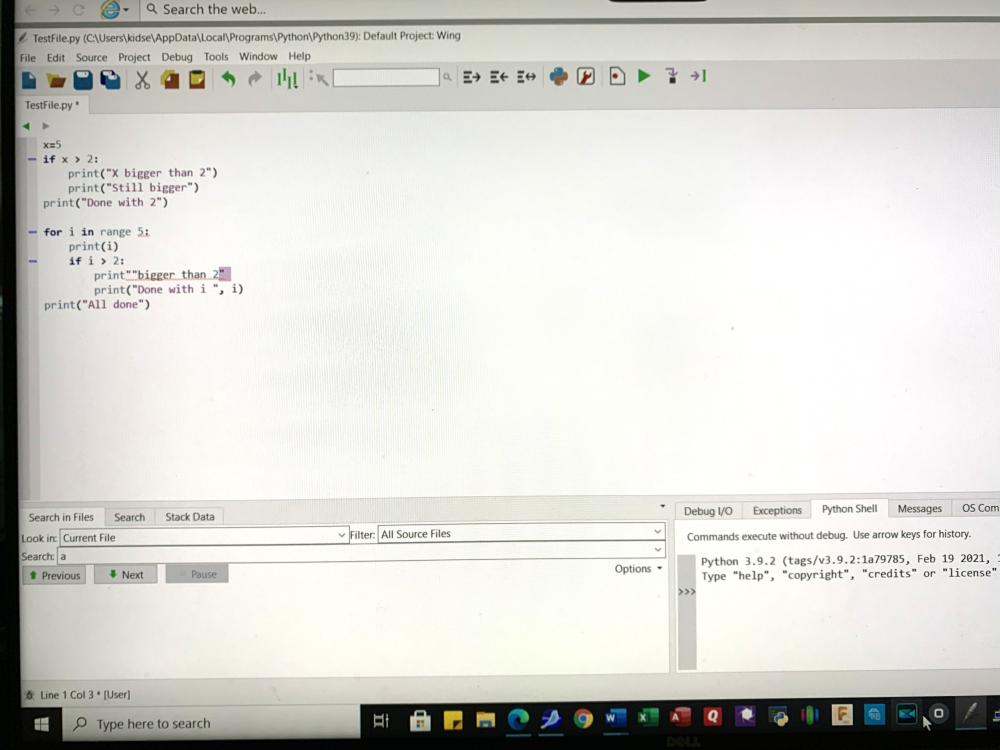
The green arrow, third icon from the right. Hovering over the icons shows a description or you may want to right click on the toolbar and change the Tool Style to include text until you know what the icons are.
Thanks I'll check that out.
Thanks When I use it, it automatically debugs the program. I though there was a RUN button that ignored debugging. But this will work.
There isn't a run button in the toolbar but you can use the Execute* items in the Debug menu to run without debug. Or use Evaluate File in Python Shell to match what the run button in Wing 101 does. However, in general, we recommend working in the debugger as it's usually a more efficient way to develop.
To enter a block of code:
Comments